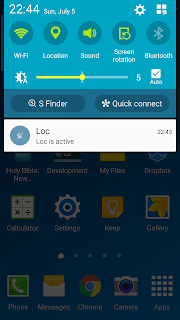To start GPS tracking:
If Auto Start is enabled, opening the app starts GPS tracking.
Tap the driver name field to show a driver name input dialog. Type the driver's name to be used for the filename.
the Start button, driver, and time fields become greyed out, and the Stop button becomes active,
 |
 |
At this point, you may press the home button, and turn off the screen to conserve battery.
Be careful not to tap the back button twice, because it turns off tracking, and exits the app.
To stop GPS tracking:
Tap stop or exit the app by pressing the back button twice.
Tap the date, and set the date you want tracking to start.
Tap the time, and set the time you want tracking to start.
Tap start.
the Start button deactives, and the Stop button becomes active,
only the notification message "Loc is Active" appears on the notification area.
the Location Service icon starts flashing when the current time is the scheduled time.
To authorize people allowed to know where the phone is:
Tap the Add Contact icon (Person with a plus sign) on the home screen's top right side, and the "Edit Authorization" screen appears.
Tap the Add icon (Plus) on the screen's top right corner, and the phone's contacts list appears.
Tap the contact you want to add.
Adding a contact includes all the phone numbers of the particular contact, so you may want to delete some numbers that don't support SMS.
To delete a contact:
In the "Edit Authorization" screen, press and hold the contact you want to remove. A "Delete" option appears. Just tap this to confirm delete.
To enable or disable auto start on boot up:
Tap the menu button (3 vertical dots), and a menu appears.
Tap the "Auto Start" option.
A dialog box will appear where you can enable or disable auto start.
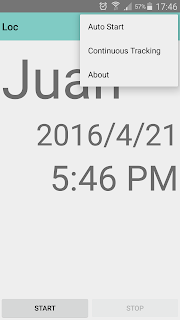
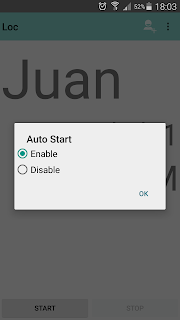
Lastly, to enable continuous tracking:
Tap the menu button (3 vertical dots), and a menu appears.
Tap the "Continuous Tracking" option.
A dialog box will appear where you can enable or disable continuous tracking.